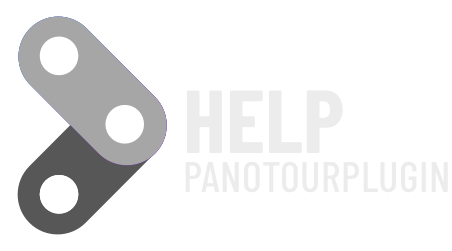How does automator work?
With Automator you can start actions, based on a condition, among the selectable ones.
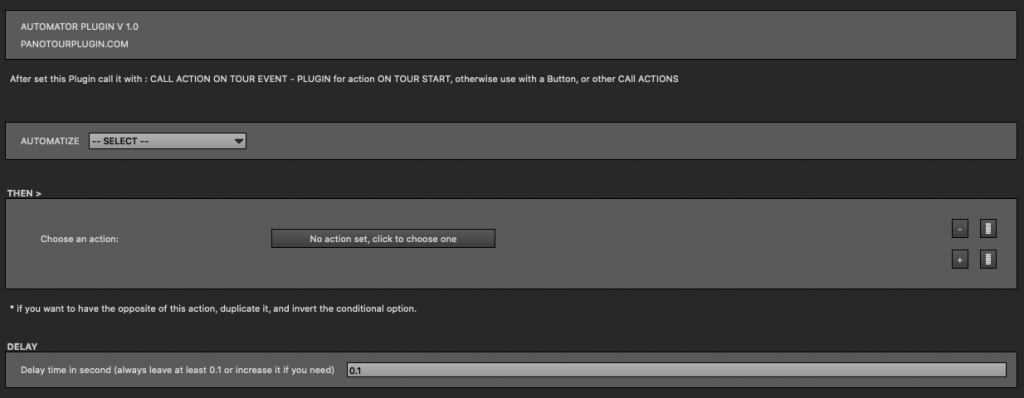
Once the action has been created, you can start it, with the CALL ACTION ON TOUR START (in Panotour Pro plugins) or CALL ACTION ON USER ACTION (in panotour Pro plugin), or from a button, or from a hotspot.
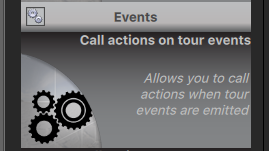
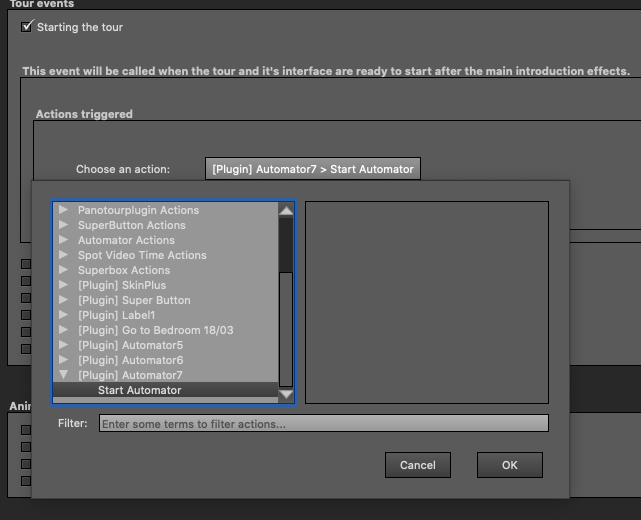
Select your Automatize Condition
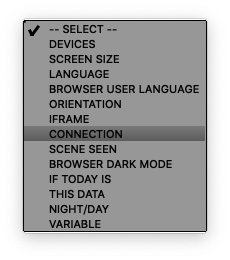
Devices
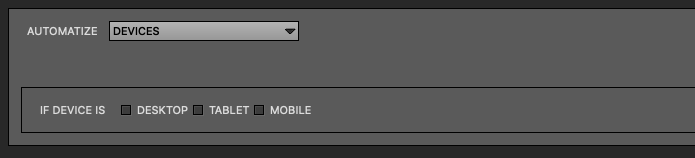
Condition based device used by User
Screen Size
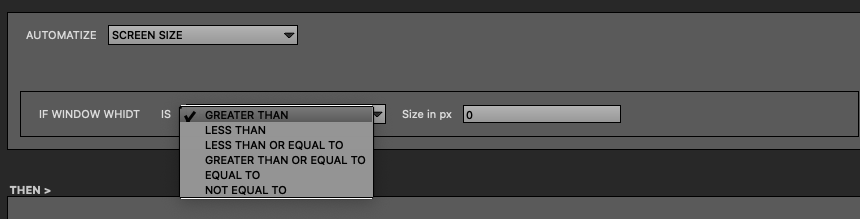
Condition based screen size of browser window, or iframe size if project are inside a Iframe.
In this case you can call this by CALL ACTION ON USER ACTION > on Resize, for check if user resize the browser window.
Language

You can call action by Panutour Language set
Browser Language
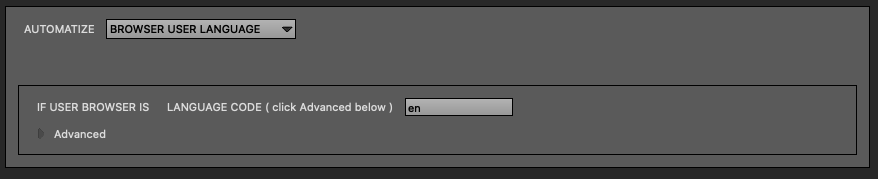
This call action by Browser Language
You can use for auto select language of project by on browser language. You can create one Instance of Automator for every language present on your Project
In some combinations, browser-language type, it may not work.
When it doesn’t work, nothing happens. For Different browser Result.
Orientation
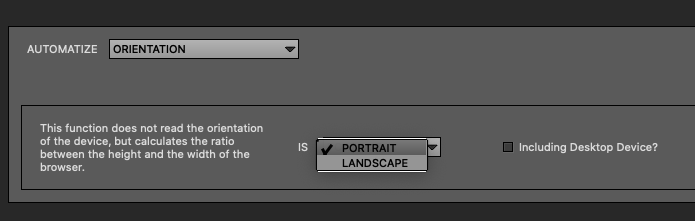
This function does not read the orientation of the device, but calculates the ratio between the height and the width of the browser.
You can use also in Desktop.
Iframe
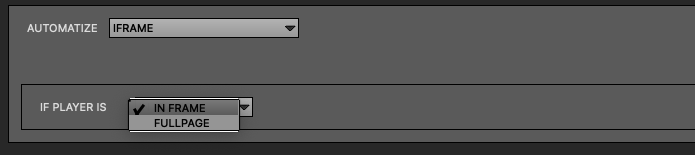
With this option you can call an action based on how the project is displayed, whether it is full page or is loaded into an iframe inside a web page.
For example you could in case the project is inside an iframe, make a button appear that opens the project in a new full screen browser window, with the action Open url (of panotour)
Connection
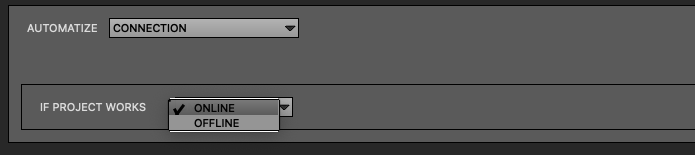
You can use this condition to trigger something if the project is offline or online. That is, if the computer has no active internet connection, even if it runs on a local server.
Scene Seen
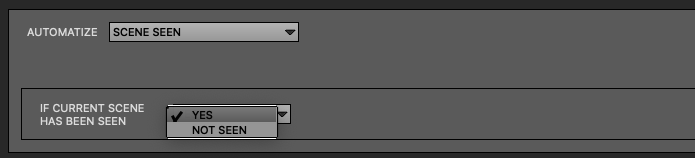
This condition serves to trigger something whether the opening scene has already been viewed or not.
* This action can be used in combination with Automator with Count Variable
Browser Dark Mode
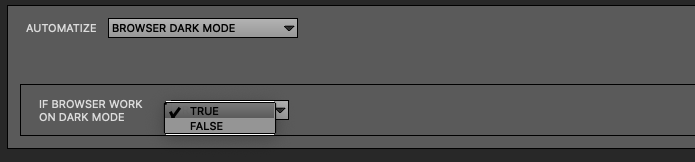
You can check is Browser ( OS system ) has BLACK mode activate or not, and call you actions.
If Today is
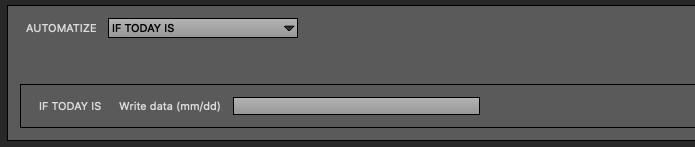
Only start an action if it is this day.
Example, if you have a tour of a city, and you have a scene that represents the patron of the city, you could make it appear as the first image of the Tour for who will visit it that day.
This data
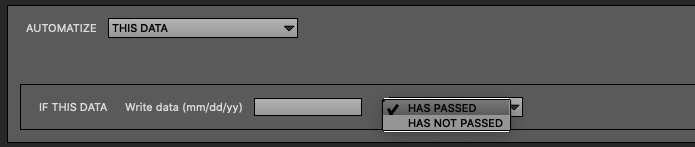
You can use this condition to make something happen before or after the date you set.
Example. You could hide something after a certain date, or make it appear, for example Project Expired Image.
Night/Day

You can set a time frame to decide the times of the day, and then consequently you can make something happen based on this option.
Variable
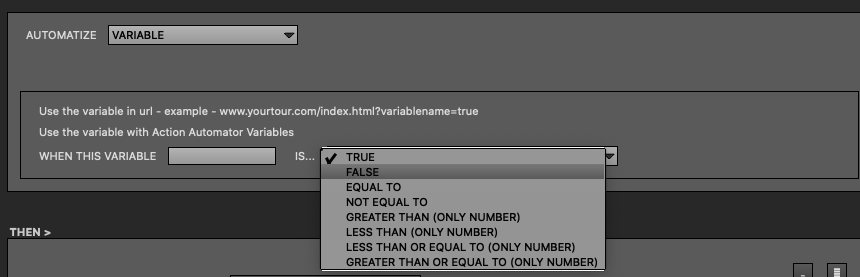
You can use this option to evaluate variables.
Way 1
you can read the variables that you can use in the url string of the project https://www.yourtour.com/index.html?variable=value
and check with Automator, to make something happen.
Way 2 EXPERT
You can declare one variable using the action “Automator set variable“
After you can use other action “Automator Change variable Value“
for change value by action.
Example
With this setting we can once the user has seen all the scene of the Tour, receive a bonus, in this case a youtube video.
First Step
- Set a Animator variable by Call Action on Tour Event plugin.
- On Starting the Tour ( after introducing effects)
- Add action from Automator Actions
- Set variable name ” scene_seen” ( don’t use spaces) with value “1”

Second Step
- Create a Second Animator Instance for Check Variable
- Select Variable from Select menu
- Write name of variable “scene_seen”
- Select Equal to with value scene.count ( its a total of scene of one tour) , but you can set also number.
- After call your action, in this case, Display a Web Video
- Configurate your video plugin
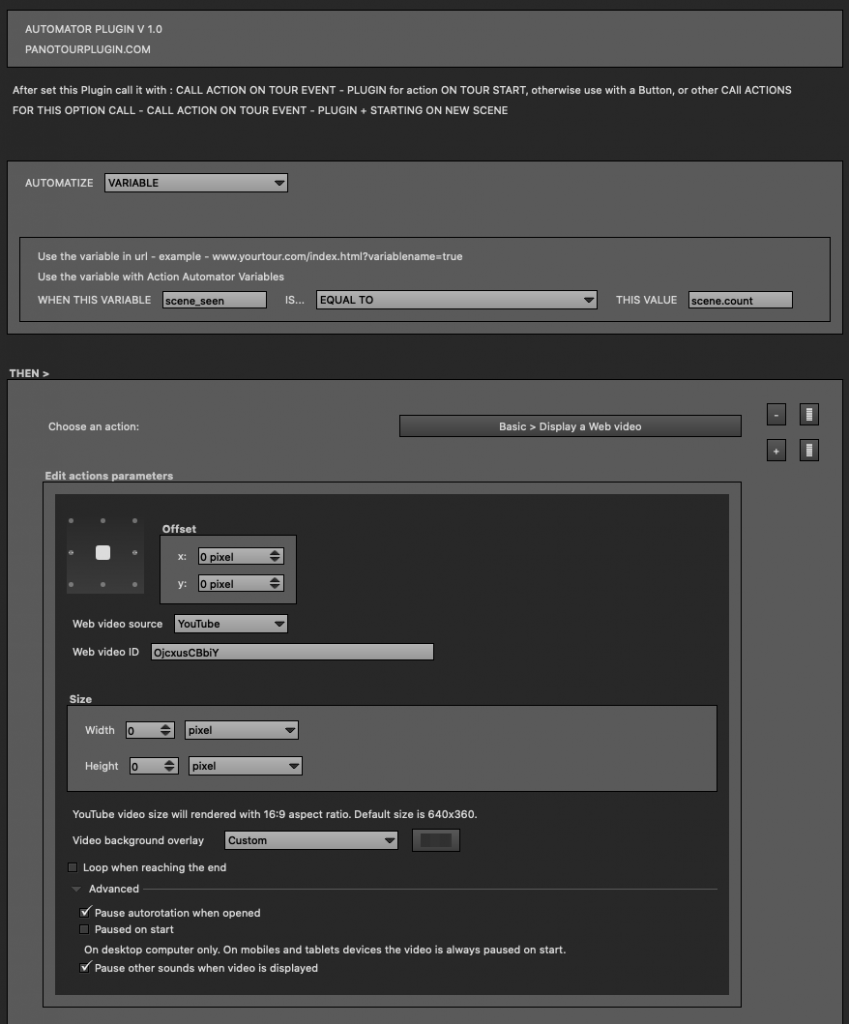
Third Step
- Open again the Call Action on Tour Event set before
- Check Opening a scene and call action Check Scene Seen > Start Automator
- Check Starting a scene and call action Open Video Bonus > Start Automator
Respect Order, on new scene the plugin check number of scene seen
Call Action on Tour Event always the last one in the list of plugins.
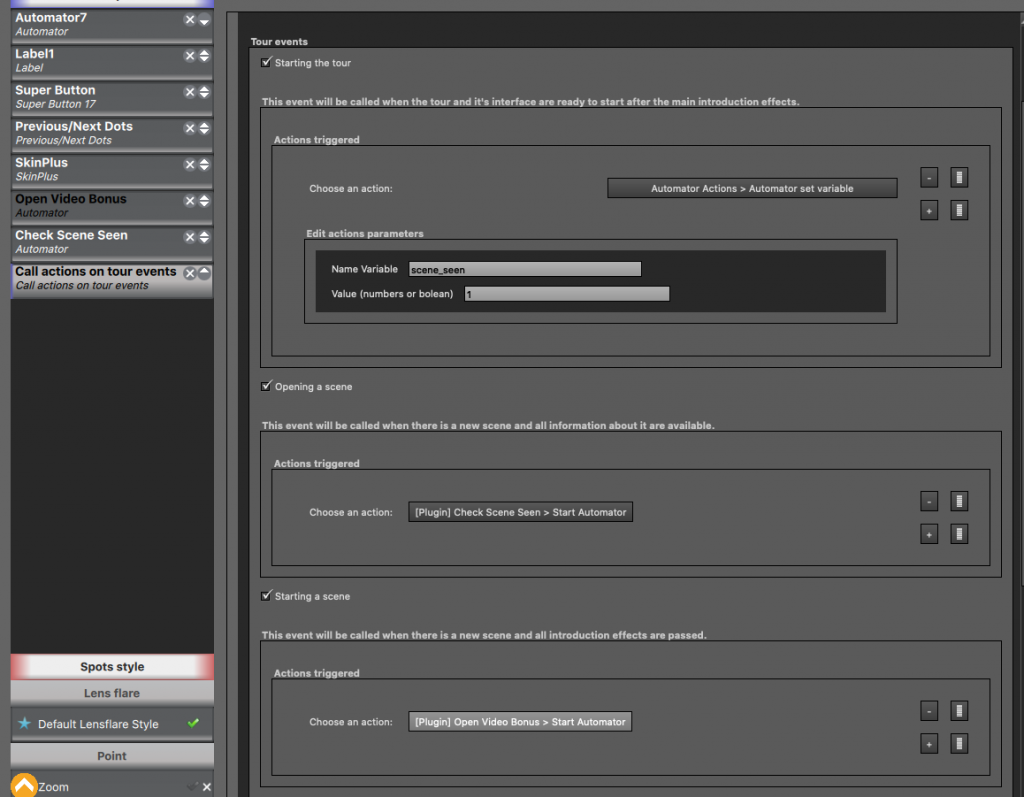
Now, this is a Example, you can try to make some Flow, example with on click hotspot, button, etc.