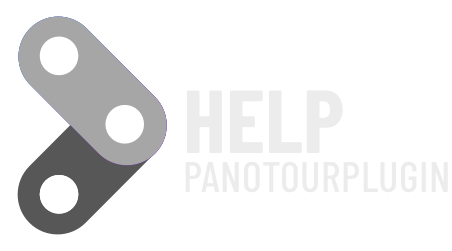An easy-to-use plugin, but you can also create complex streams.
You can start infinite actions during a time, you can also create loops.
With Start and Stop actions you can also manage Timelines better
You will also be able to combine multiple Timelines together.
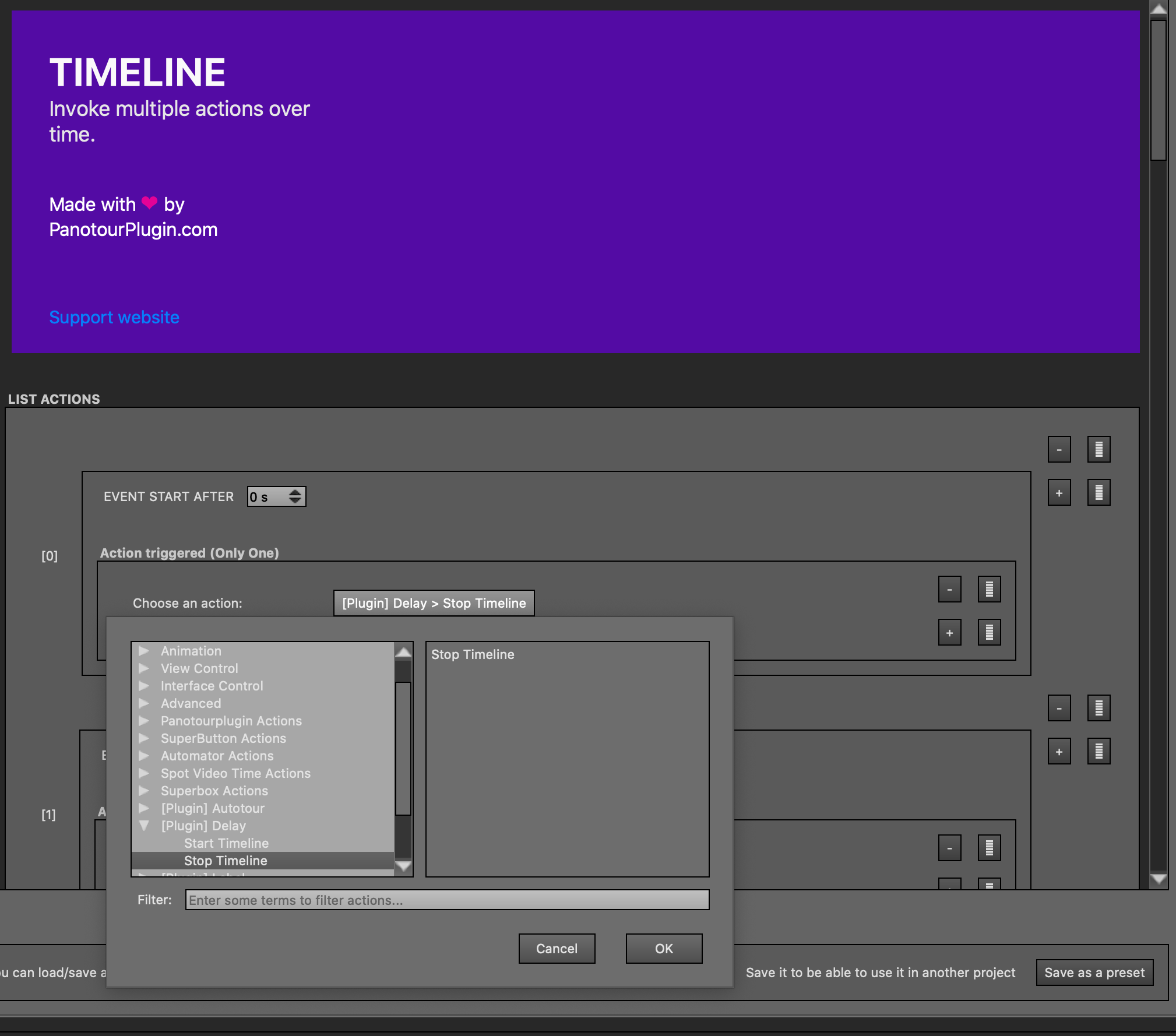
You can create some action by time.

Timeline has three actions
- One to start time
- One to start the time and repeat all the actions
- One to stop all actions (it’s not pause)
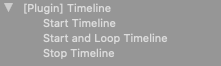
The time begins when the start action of the Plugin Timeline is called, when you set a time remember that it must be greater than the previous one.
START and STOP Timeline
With actions you can modify Timeline from any other function.
You can manage with CAOTE or CAOUE Plugins ( present in Panotour Pro)

Simple example
Fade hide show one Button
1) Insert One Button Plugin
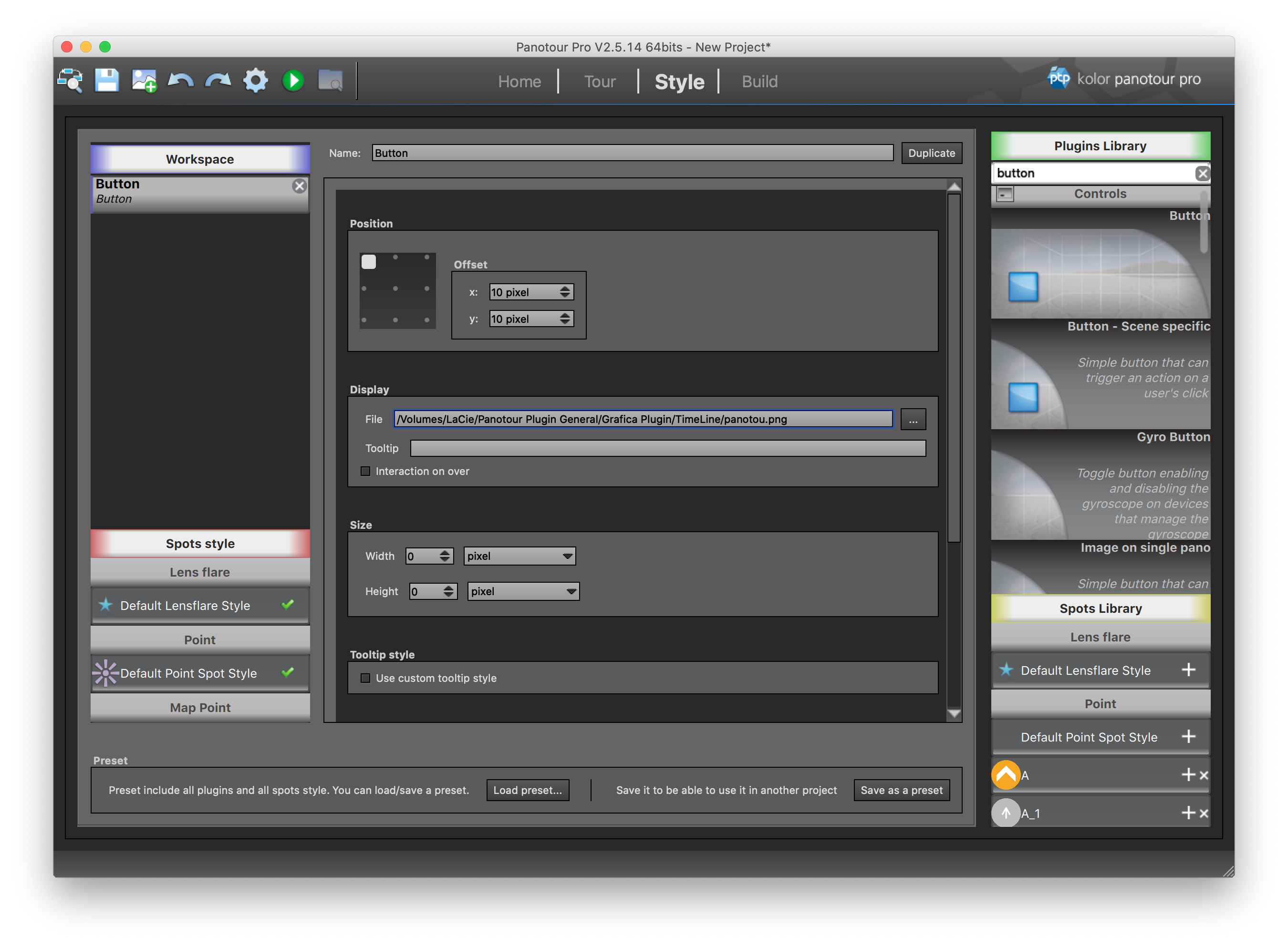
2) Set Timeline
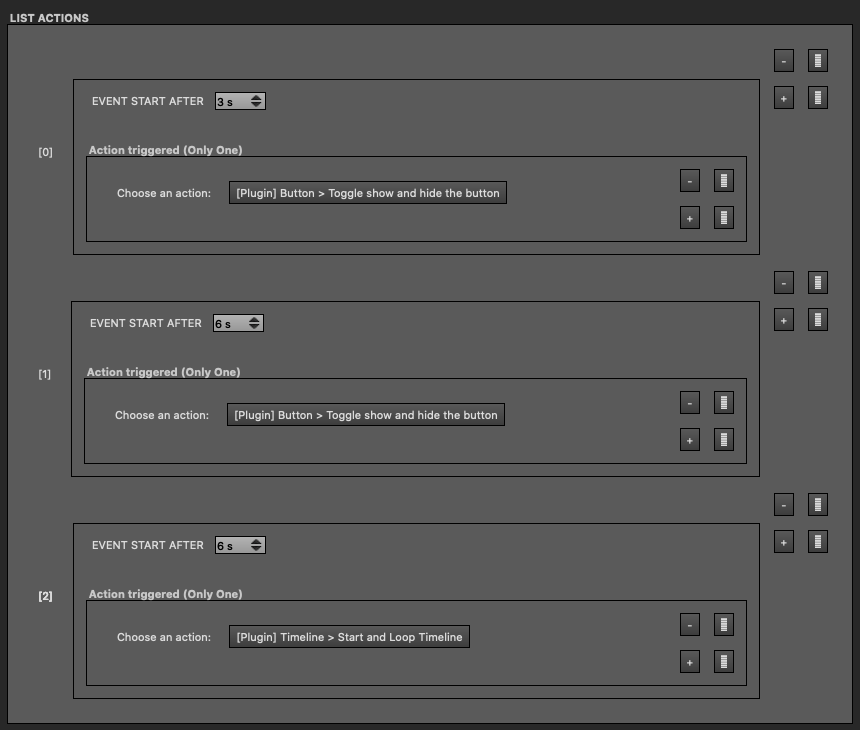
Set first time to 3s Action to toggle Visibility of Button
Set first time to 6s Action to toggle Visibility of Button
Set first time to 6s Action for loop Visibility of Timeline
3) Use CAOTE
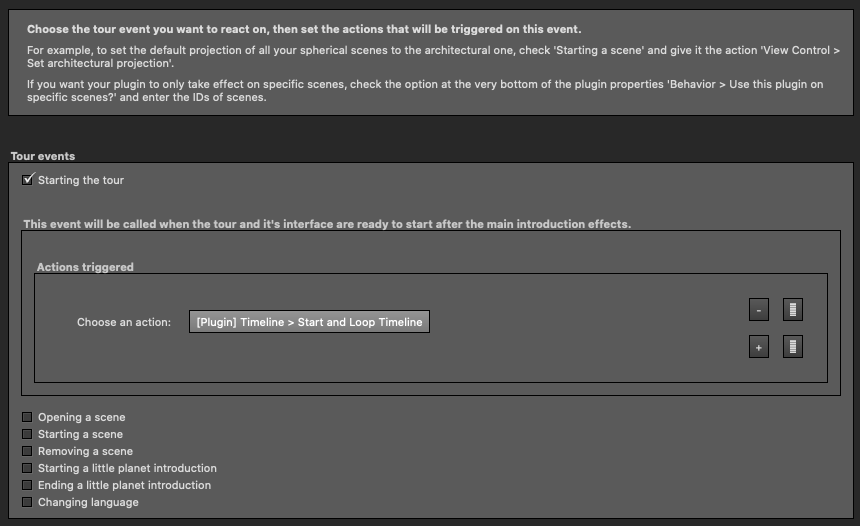
In this way the button will appear and disappear every 3 seconds.