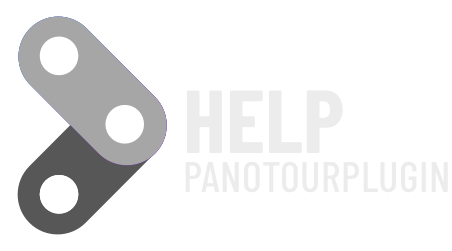Call Actions On Tour Events
With this plugin you can select tour events to react on and set actions that will be triggered on these events.Call Actions On Tour Events Properties
To add a plugin from the plugin library to your project, double click on it
with version 2 you can make the action happen only on certain devices : You can found here
Multiple Instances: Yes
This plugin can be added in multiple instances on your tour. However, it is recommended not to add too much plugin instances that may be obtrusive for your visitor.
Tour events
Select the tour events to react on.
- Starting the tour: This event will be called when the tour and it’s interface are ready to start after the main introduction effects.
- Opening a scene: This event will be called when there is a new scene and all information about it are available.
- Starting a scene: This event will be called when there is a new scene and all introduction effects are passed.
- Removing a scene: This event will be called when the current scene will be removed (and before a new scene will be loaded).
- ‘Starting a little planet introduction: This event will be called when the little planet introduction of a scene starts.
- Ending a little planet introduction: This event will be called when the little planet introduction of a scene ends.
- Changing language: This event will be called when the language of the tour changes.
Animation events
- Starting autorotation: This event will be called when the automatic rotation starts.
- Stopping autorotation: This event will be called when the automatic rotation stops.
- Starting autotour: This event will be called when the automatic autotour starts.
- Stopping autotour: This event will be called when the automatic autotour stops.
View control events
- Entering fullscreen: This event will be called when switching to fullscreen mode.
- Exiting fullscreen: This event will be called when switching back from fullscreen mode to the normal window mode.
Interface control events
- Showing controls: This event will be called when the display of the controls is requested.
- Hiding controls: This event will be called when the hide of the controls is requested.
- Showing information: This event will be called when the display of the information is requested.
- Hiding information: This event will be called when the hide of the information is requested.
- Showing map: This event will be called when the display of the map is requested.
- Hiding map: This event will be called when the hide of the map is requested.
- Showing floorplan: This event will be called when the display of the floorplan is requested.
- Hiding floorplan: This event will be called when the hide of the floorplan is requested.
- Showing thumbnails: This event will be called when the display of the thumbnails is requested.
- Hiding thumbnails: This event will be called when the hide of the thumbnails is requested.
- Sharing the tour: This event will be called when the share of the tour is requested.
- Changing the control mode: This event will be called when the control mode changes.
- React when control mode changes can be set to : Drag or Move to, Drag to or Move to.
- Changing the hotspots visibility: This event will be called when the hotspots visibility changes.
- Visibility check can be set to: Visible or Hidden, Visible or Hidden.
- Playing the sounds: This event will be called when the sound of the tour is turned on.
- Stopping the sounds: This event will be called when the sound of the tour is turned off.
- Changing the sounds volume: This event will be called when the sound volume of the tour changes.
- Gyroscope availability: This event will be called when the gyroscope is available.
- Gyroscope unavailability: This event will be called when the gyroscope is unavailable.
- Activating gyroscope: This event will be called when the gyroscope is turned on.
- Deactivating gyroscope: This event will be called when the gyroscope is turned off.
- VR availability: This event will be called when the VR mode is available for the tour.
- VR unavailability: This event will be called when the VR mode is unavailable for the tour.
Video scene events
Information: These events will be fired only if the project contains at least a video scene.
- Opening a video scene: This event will be called when a video scene is loaded.
- Closing a video scene: This event will be called when a video scene is unloaded.
- Playing a video scene: This event will be called when a video scene is played.
- Pausing a video scene: This event will be called when a video scene is paused.
- Ending a video scene: This event will be called when a video scene is completed.
- Note: A looped video scene will never react to this event.
Objects events
- Removing a displayed object/plugin: This event will be called when graphical objects or plugins are removed from display by the display of on other.
- The concerned objects are: displayed image, displayed video, displayed web video, picture spot (with maximize picture option).
- The concerned plugins are: Description, Gallery, FloorPlan, PanotourMaps (when above the tour), Website Box, Web video Box, PDF Box and Social Share.
- Information: objects and plugins must react with each other with the ‘Close when an other graphic object is displayed’ option when available.
Behavior
- Use this plugin on specific scenes?: This behavior allows you to constraint the plugin on specific scenes.
- Each scene ID can be found into the scene properties.
Call Actions On User Events
With this plugin you can select user events to react on and set actions that will be triggered on these events. Call Actions On User Events Properties
To add a plugin from the plugin library to your project, double click on it
with version 2 you can make the action happen only on certain devices : You can found here
Multiple Instances: Yes
This plugin can be added in multiple instances on your tour. However, it is recommended not to add too much plugin instances that may be obtrusive for your visitor.
User interaction events
- Click: This event will be called when there was a mouse click in the scene.
- Mouse down: This event will be called when the mouse button was pressed down in the scene.
- Mouse up: This event will be called when the previously pressed mouse button was released in the scene.
- Key down: This event will be called when a key is pressed down.
- You can map a single keycode. Set 0 to map all keys.
- Key up: This event will be called when a pressed key is released.
- You can map a single keycode. Set 0 to map all keys.
- Context menu: This event will be called before the contextmenu will be opened.
- Idle: This event will be called after a time without user-interaction.
User display events
- View changed: This event will be called every time when the current view had been changed or when the scene had been rendered.
- Resize: This event will be called when the size of the viewer area has been changed.
Behavior
- Use this plugin on specific scenes?: This behavior allows you to constraint the plugin on specific scenes.
- Each scene ID can be found into the scene properties.