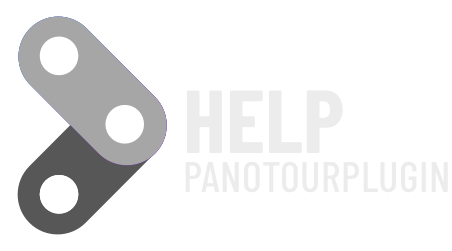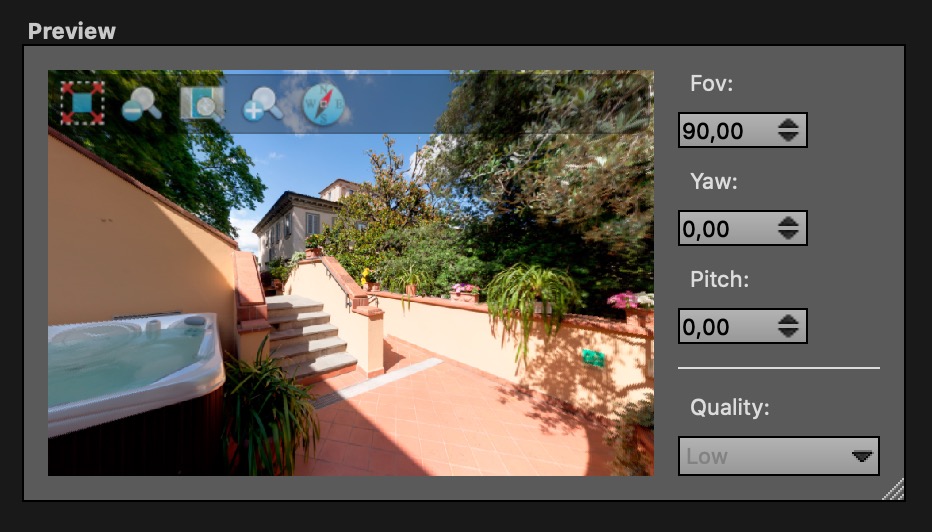Search options

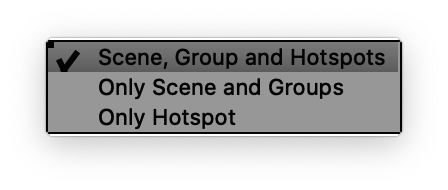
1. You can search in Scene Name, Group Name and Hotspots Name or only Scene Name or only Hotspots Name
2. You can select if search also in spots description and scene and group description
When you type in the name or description of a Group, scenes from that group will appear
Going over the hotspot results will go to the scene where the hotspot is located with the same in the center of the screen. This way you can see where the hotspots are without having to “go” before.
3. You can set a minimum number of typed characters to start the autocompletion and show the results
Number minimun is 2 characters, but you can set the number you want, but if the user doesn’t know what to look for, it may happen that he can’t get any results with more than 3 characters.
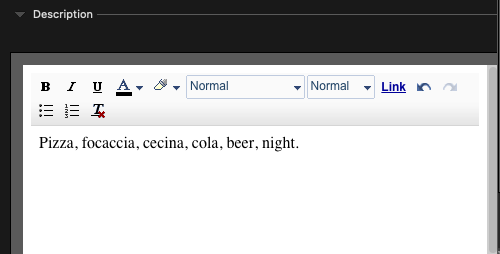
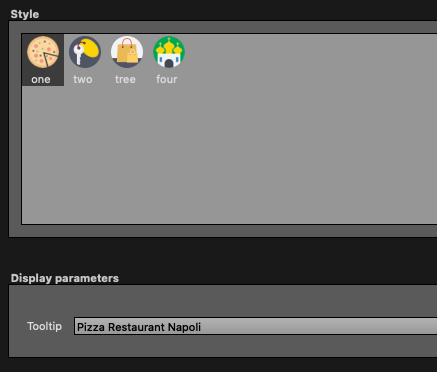
Do not use special characters like: & # @ / | \
Result options
Font Settings
You can set Font and size and color of results items, same for Scene ad Hotspot results
Yo can use a google fonts, following this procedure
Results Scene Option
Background Color
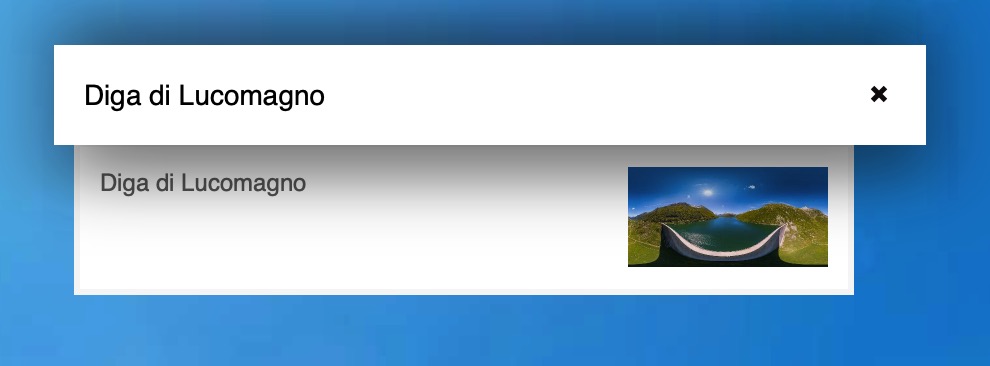
Item color Background
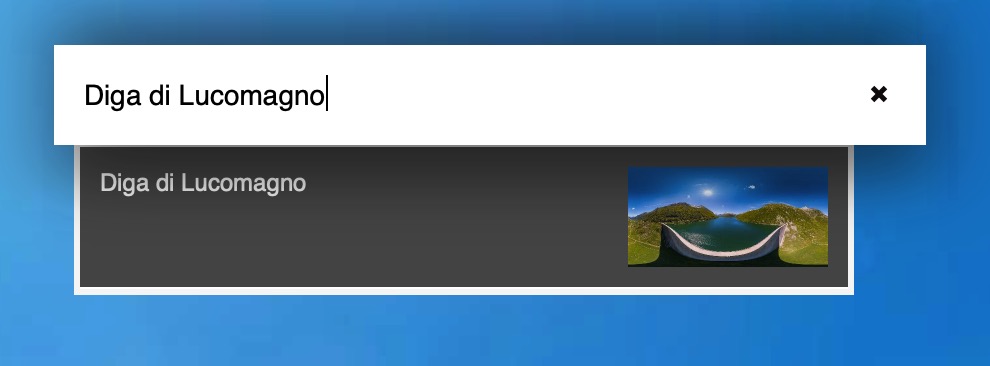
Item color Background Hover
Thumbnails

The results of the scene search can be with the thumbnail of the scene, or without.
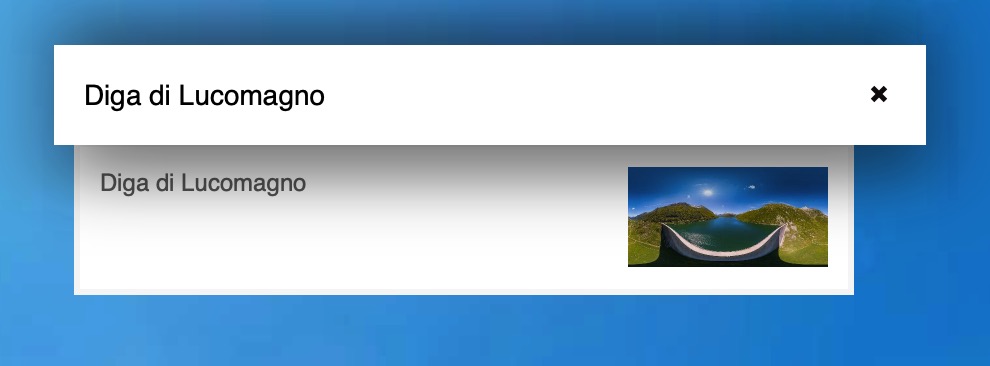
With Thumbnails
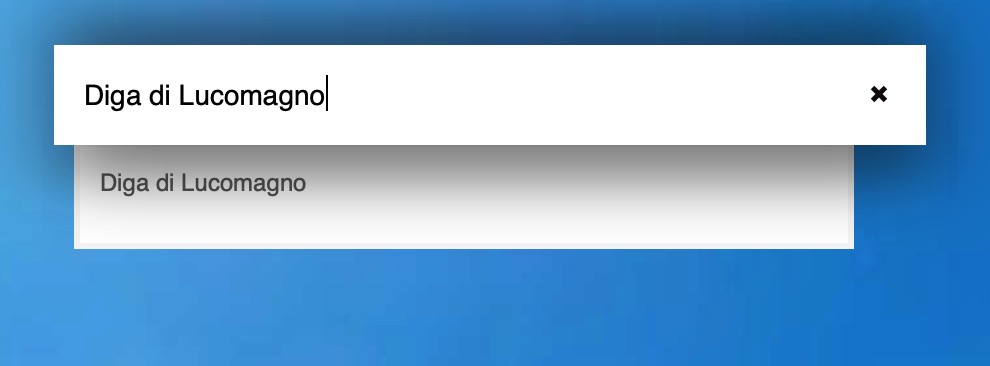
Without Thumbnails
Results Hotspot Options
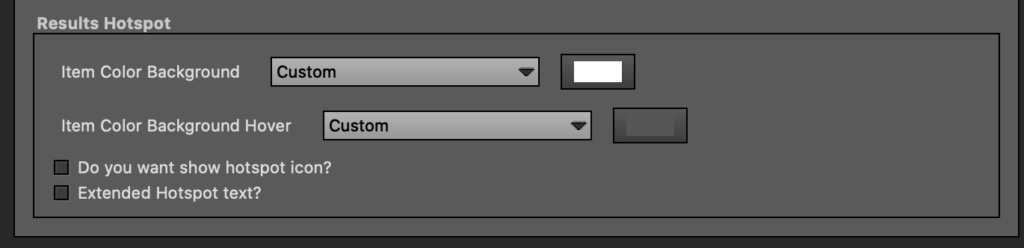
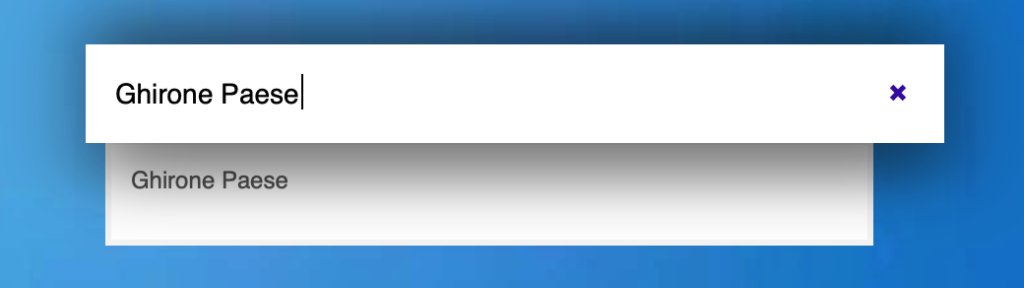
hotspot result

Hotspot result Hover
Show Hotspot Icon
You can insert an icon in the results, and set a color
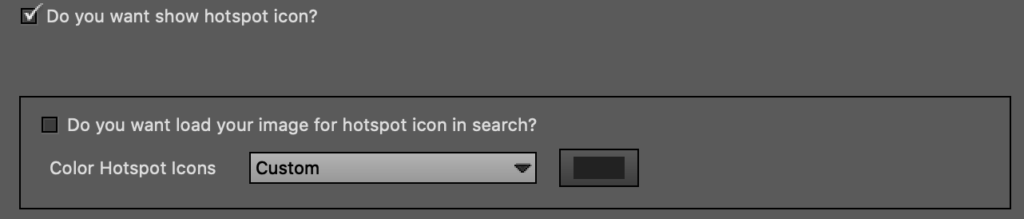
Result
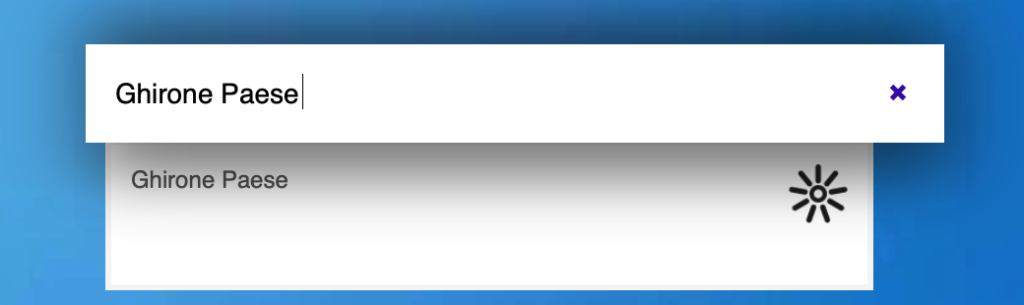
In addition to the default you can insert your own image.
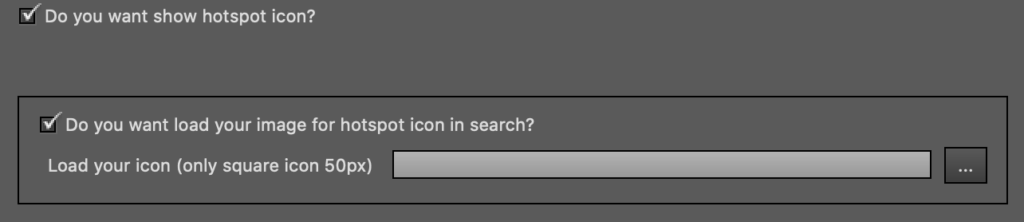
The image must be square and 50px
Extended text
You can enter a text before the hotspot name and a text later, the scene in which the hotspot is located is automatically added.

Result
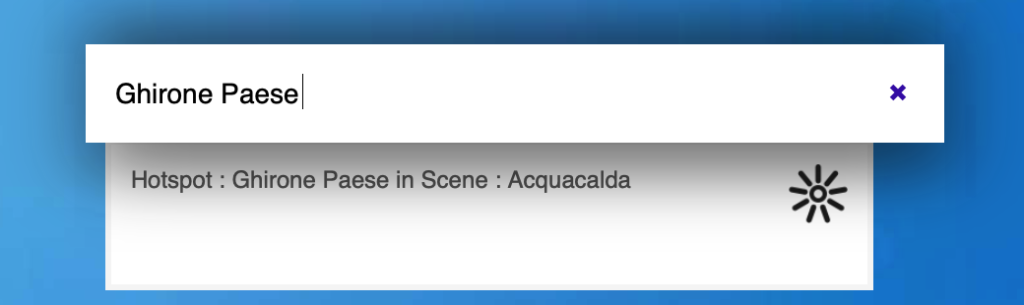
Zoom hotspot
You can zoom in to the hotspot when you pass over a hotspot result

When the scene is Flat the Fov value changes, check the reference fov in panotour.
Show Hotspot
If the hotspot we are looking for is hidden, we can make it appear if we select it in the search.